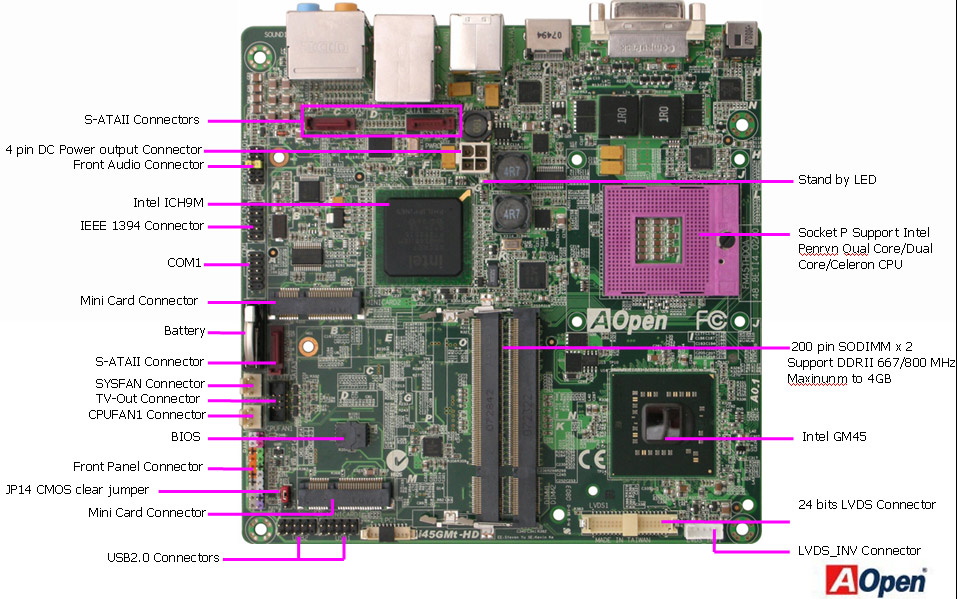Sangoma VoiceTimeのインストール方法
 UT50
UT50 UT51
UT51
Sangoma社はAsteriskのタイミングソースデバイスとして、UT50とUT51を発売しました。UT50は外部USBポート(4ピン)に接続するため、UT51はサーバー内部のUSBポート(9ピン)に接続するためのものです。お使いのサーバーに内部増設用のUSBポートがある場合は、UT51を選択すると誤ってデバイスが抜ける危険がありません。
Fonality社はこのデバイスを正式認定デバイスとしてサポートを開始しました。
以下は、trixboxProで本デバイスを利用するためのインストール方法です。
本デバイスを利用するためのシステム要求
trixbox Pro 4.1.2 (CentOS 4.4)
必要なソフトウエア:
FONdetect-4.1.1865
wanpipe_voicetime-modules-2.6.9-42.EL-1.0.9-2wanpipe_voicetime-modules-2.6.9-42.ELsmp-1.0.9-2
Install Instructions:
The first step is to install the Sangoma VoiceTime UT50. To do so, log into your Fonality PBX and shut it down with:
shutdown -h now
Once the system is down, plug the UT50 into one of the USB ports.
*** NOTE: If you are using a Dell 1950 III, there are USB ports inside the ch***is that will allow you to install the UT50 without it being exposed outside of the server.
Power your server back on and SSH into it as root.
[root@trixboxNNNNNN ~]# yum clean allCleaning up Everything2 headers removed1 packages removed3 metadata files removed0 cache files removed1 cache files removed
[root@trixboxNNNNNN ~]# yum update FONdetect[root@trixboxNNNNNN ~]# yum install wanpipe_voicetime-modules-2.6.9-42.EL wanpipe_voicetime-modules-2.6.9-42.ELsmp
Configuration Instructions:
Log in at the console as IP/IP and you will get this menu:
***NOTE: You can also bring up this menu via SSH by running:
perl /var/adm/bin/ip.pl -i
dmesg |grep USB
wanpipe_voicetime: Loading WANPIPE VoiceTime (USB) Driver - v1.0.9 wanpipe_voicetime: Probing WANPIPE VoiceTime (USB) device on 2 ...
zttest
Opened pseudo zap interface, measuring accuracy... 99.987793% 99.987793% 99.987793% 99.987793% 99.987793% 99.987793% 100.000000% 99.987793% 99.987793% 99.987793% 99.987793% 99.987793% 99.987793% 99.987793% 99.987793% 100.000000% 99.987793% 99.987793% 99.987793% 99.987793% 99.987793% 99.987793% 99.987793% 99.987793% 99.987793% 100.000000% 99.987793% 99.987793% 99.987793% 99.987793% 99.987793% 99.987793% 99.987793% 99.987793% 99.987793% 99.987793% 99.987793% 99.987793% 99.987793% 99.987793% 99.987793% 99.987793% 99.987793% 99.987793% 99.987793% 100.000000% 99.987793% 99.987793% 100.000000% 99.987793% 100.000000% 99.987793% 99.987793% 99.987793% 99.987793% 100.000000% 99.987793% 99.987793% 99.987793% 99.987793% 100.000000% 99.987793% 99.987793%
This output tells you how accurate your timing source is. Press CTRL+C to exit zttest and you will see a summary:
--- Results after 64 passes --- Best: 100.000000 -- Worst: 99.987793 -- Average: 99.989319
99.989% average accuracy is very good!
注意!!:この作業では、root権限をサーバーに設定します。trixboxProがリモートアクセスのために外部のインターネットにマウントされている場合は、侵入される危険がありますので、アクセス制限やRSA認証などの手段でサーバーを保護してから作業を行ってください。
コンソールから以下のコマンドを実行します。
yum clean all
yum update FONdetect
yum install wanpipe_voicetime-modules-2.6.9-42.EL wanpipe_voicetime-modules-2.6.9-42.ELsmp
それから以下のコマンドを実行します
exit
trixboxProのターミナル画面に戻ります。
以下のIDとPWでターミナル管理画面に入ります。
ID:ip
PW:ip
以下の画面が表示されます。
Network Config/Troubleshooter 1. Set IP Address of this system 2. Show IP Address of this system 3. Run the PING utility 4. Run the TRACEROUTE utility 5. Display the DNS Nameserver configuration 6. Display the route table 7. Display the ARP table 8. Show Analog Phone Line voltage levels 9. Show T1 Status 10. Show Active Calls 11. Set 'root' password 12. Reboot system 13. Re-scan for PSTN cards 14. Scan for new phones Q. Quit and exit this tool
Selection: 13
This option will erase and recreate all PSTN card configurations. Are you sure you want to re-detect PSTN cards? [y/n]: y WANPIPE USB Dummy Timer Interface Starting PBXtra Core service: [ OK ] Starting FONmon service: [ OK ]
これで作業完了です。
インストールが正しく行われたかを確認するために、root権限で再びコンソール画面に入ります。
以下のコマンドを実行してください。
[root@trixboxNNNNNN ~]# zttestタイミングの正確さを示す指標が表示されます。表示される数値の平均が99.98%以上であれば、正しく動作しています。
Opened pseudo zap interface, measuring accuracy...
99.987793% 99.987793% 99.987793% 99.987793% 99.987793% 100.000000% 99.987793%
99.987793% 99.987793% 99.987793% 99.987793% 99.987793% 99.975586% 99.963379% 99.987793%
99.987793% 99.987793% 99.987793% 99.987793% 99.987793% 99.987793% 99.987793% 99.987793%
99.987793% 99.987793% 99.987793% 99.987793% 99.987793% 99.987793% 99.987793% 99.987793%
99.987793% 99.987793% 99.987793% 99.987793% 99.987793% 99.987793% 99.987793% 99.987793%
99.987793% 99.987793% 99.987793%
--- Results after 42 passes ---
Best: 100.000000 -- Worst: 99.963379 -- Average: 99.987212
もし、正常に認識されていないようなら、サーバーを一度再起動してみます。
<<参考情報>>
DELLのPowerEdgeT100をお使いの場合は、内部に通常のUSBコネクタが装備されています。
それで、UT50を使用できます。
このマザーボードのように、基板上に9ピンのUSB端子が設置されているものは、UT51をご利用ください