目次
- 1.1.1. 本デバイスを利用するためのシステム要求
- 1.1.2. 必要なソフトウエア:
- 2. インストールの手順:
- 2.1.1. 設定手順:
 UT50
UT50 UT51
UT51
Sangoma社はAsteriskのタイミングソースデバイスとして、UT50とUT51を発売しました。UT50は外部USBポート(4ピン)に接続するため、UT51はサーバー内部のUSBポート(9ピン)に接続するためのものです。お使いのサーバーに内部増設用のUSBポートがある場合は、UT51を選択すると誤ってデバイスが抜ける危険がありません。Fonality社はこのデバイスを正式認定デバイスとしてサポートを開始しました。以下は、trixboxProで本デバイスを利用するためのインストール方法です。
本デバイスを利用するためのシステム要求
trixbox Pro 4.1.2 (CentOS 4.4)
必要なソフトウエア:
FONdetect-4.1.1865
wanpipe_voicetime-modules-2.6.9-89.EL-1.0.9-2
wanpipe_voicetime-modules-2.6.9-89.ELsmp-1.0.9-2
インストールの手順:
まずシステムをシャットダウンしてください。SSHからシステムにアクセスし以下のコマンドを実行します。
shutdown -h now
システムが安全にシャットダウンしたら、デバイスをUSBポートに接続してください。
*** 注意: もしDell 1950 IIIをご利用の場合は、USBポートが筐体内部の基板上にありますので、UT50をそのまま接続してご利用いただけます。デバイスを外部から見えないように安全に設置できます。
システムを再起動し、SSHでrootとしてログインしてください。
[root@trixboxNNNNNN ~]#yum clean allCleaning up Everything2 headers removed1 packages removed3 metadata files removed0 cache files removed1 cache files removed
[root@trixboxNNNNNN ~]#yum update FONdetect[root@trixboxNNNNNN ~]#yum install wanpipe_voicetime-modules-2.6.9-89.EL wanpipe_voicetime-modules-2.6.9-89.ELsmp
設定手順:
システムにモニタとキーボードを接続して以下のメニューにアクセスするか、SSHで以下のコマンドを投入すると同様のシステム設定画面にアクセスできます。:
perl /var/adm/bin/ip.pl -i
dmesg |grep USB
wanpipe_voicetime: Loading WANPIPE VoiceTime (USB) Driver - v1.0.9 wanpipe_voicetime: Probing WANPIPE VoiceTime (USB) device on 2 ...
zttest
dahdi_test
Opened pseudo zap interface, measuring accuracy... 99.987793% 99.987793% 99.987793% 99.987793% 99.987793% 99.987793% 100.000000% 99.987793% 99.987793% 99.987793% 99.987793% 99.987793% 99.987793% 99.987793% 99.987793% 100.000000% 99.987793% 99.987793% 99.987793% 99.987793% 99.987793% 99.987793% 99.987793% 99.987793% 99.987793% 100.000000% 99.987793% 99.987793% 99.987793% 99.987793% 99.987793% 99.987793% 99.987793% 99.987793% 99.987793% 99.987793% 99.987793% 99.987793% 99.987793% 99.987793% 99.987793% 99.987793% 99.987793% 99.987793% 99.987793% 100.000000% 99.987793% 99.987793% 100.000000% 99.987793% 100.000000% 99.987793% 99.987793% 99.987793% 99.987793% 100.000000% 99.987793% 99.987793% 99.987793% 99.987793% 100.000000% 99.987793% 99.987793%
これは、タイミングソースの精確さを示しています。CTRL+Cを押してテストを終了すると、以下のようなサマリーが出力されます:
--- Results after 64 passes --- Best: 100.000000 -- Worst: 99.987793 -- Average: 99.989319
平均99.989%であれば、タイミングソースデバイスは正常に動作しています。!
注意!!:この作業では、root権限をサーバーに設定します。trixboxProがリモートアクセスのために外部のインターネットにマウントされている場合は、侵入される危険がありますので、アクセス制限やRSA認証などの手段でサーバーを保護してから作業を行ってください。
<<参考情報>>
DELLのPowerEdgeT100をお使いの場合は、内部に通常のUSBコネクタが装備されています。
それで、UT50を使用できます。
このマザーボードのように、基板上に9ピンのUSB端子が設置されているものは、UT51をご利用ください
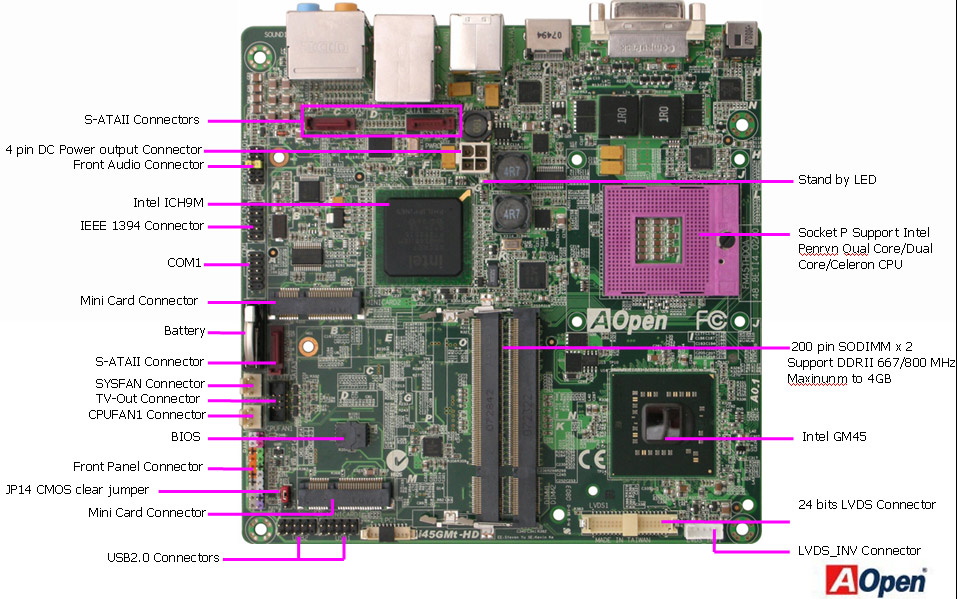
- このページは役立ちましたか?
- タグ (タグ編集)
- ここへのリンク
ファイル 5
| ファイル | サイズ | 日付 | 添付したユーザ | |||
|---|---|---|---|---|---|---|
| i45gmt-hd-mb-big.jpg 説明なし | 187.85 kB | 2009年 5月 15日, 16:06 | Admin | アクション | ||
| IMG_1811.JPG 説明なし | 1924.76 kB | 2009年 5月 15日, 14:45 | Admin | アクション | ||
| IMG_1814.JPG 説明なし | 1874.85 kB | 2009年 5月 15日, 14:45 | Admin | アクション | ||
| thumb_voice_time.gif 説明なし | 5.06 kB | 2009年 5月 15日, 13:46 | Admin | アクション | ||
| thumb_voice_time_int.gif 説明なし | 6.24 kB | 2009年 5月 15日, 13:46 | Admin | アクション | ||



